querying-snmp-from-a-linux-host
Once SNMP is enabled on the network device, a Linux-based host can be used to query the device and retrieve management information. This section covers the installation of SNMP tools and demonstrates how to use them to interact with SNMP-enabled devices using the SNMPv2c protocol.
1 Installing SNMP Tools on Linux
Most Linux distributions provide a package called snmp or snmp-utils, which includes command-line tools such as snmpwalk, snmpget, and snmptranslate.
To install SNMP utilities:
Debian/Ubuntu:
sudo apt update
sudo apt install snmpRed Hat/CentOS/Fedora:
sudo dnf install net-snmp-utilsAfter installation, the tools will be available from the command line.
2 Using snmpwalk or snmpget to Retrieve System Description
SNMP queries can be issued using either snmpget (to retrieve a single OID) or snmpwalk (to walk through an entire subtree of OIDs).
snmpwalk -v2c -c public <router_ip> 1.3.6.1.2.1.1.1.0This command queries the system description OID to retrieve basic information about the device.

You can also confirm SNMP activity on the router using:
R1# show snmp
R1# show snmp community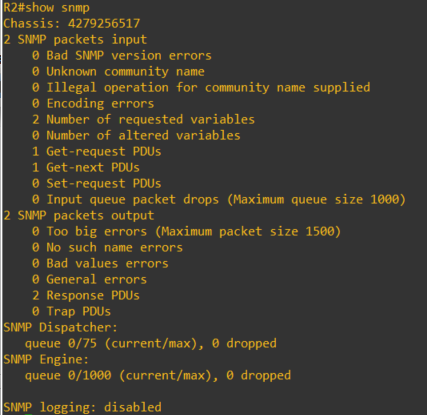
Alternatively, use snmpwalk to explore a range of information under the system MIB subtree:
snmpwalk -v2c -c public <device_ip> 1.3.6.1.2.1.1This will return various system-related values, such as uptime, contact, name, and location.
3 Interpreting SNMP OIDs and MIBs
SNMP data is structured hierarchically using Object Identifiers (OIDs), which represent nodes in the Management Information Base (MIB). Each OID corresponds to a specific piece of information about the device.
For example:
- 1.3.6.1.2.1.1.1.0 -> sysDescr (System Description)
- 1.3.6.1.2.1.1.3.0 -> sysUpTime (System Uptime)
- 1.3.6.1.2.1.1.5.0 -> sysName (Hostname of the device)